The Amazon Fire Stick is a popular streaming device known for its ease of use and versatility. By installing an IPTV (Internet Protocol Television) app on your Fire Stick, you can access a wide range of live TV channels, movies, and more. In this step-by-step guide, we’ll show you how to install an IPTV app on your Fire Stick.
Step 1: Enable Unknown Sources
- Start by navigating to the Fire Stick’s home screen.
- Scroll to the top menu and select “Settings.”

- Inside the Settings menu, scroll to the right and select “My Fire TV.”
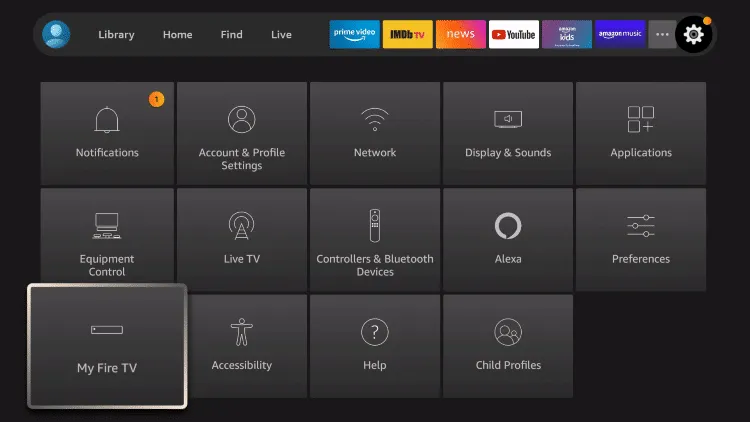
- Choose “Developer options.”

- Turn on the “Apps from Unknown Sources” option. A warning message will appear; confirm your choice by selecting “Turn On.“
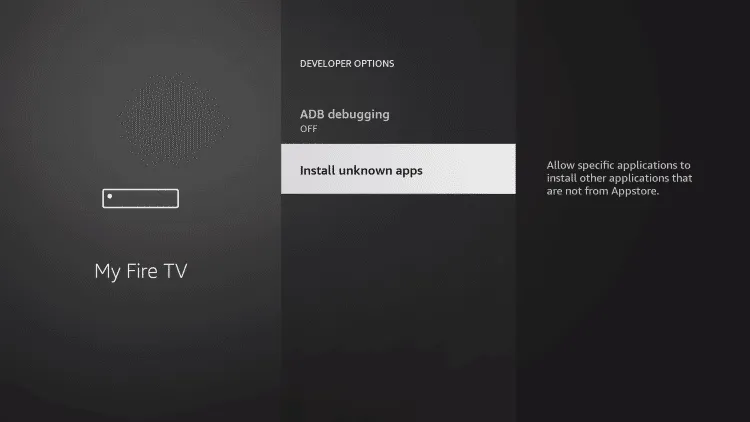
Step 2: Install the Downloader App
To download the IPTV app, we’ll use the Downloader app. If you’ve already installed Downloader, you can skip this step.
- Return to the Fire Stick home screen.
- In the top menu, search for “Downloader” using the search icon or Alexa voice command.

- Select “Downloader” from the search results.
- Click “Download” to install the Downloader app.
- After installation, click “Open” to launch the Downloader app.
Step 3: Download the IPTV App
Now that you have the Downloader app installed, you can use it to download the IPTV app.
- In the Downloader app’s main menu, enter the for the IPTV app: example:
www.tvhostlab.com/example.apk. Make sure to type it accurately.

- Click “Go” to start the download process.
- Wait for the APK file to download. Once it’s finished, you’ll be prompted to install the app.
Step 4: Install the IPTV App
- Click “Install” to begin installing the IPTV app on your Fire Stick.
- After installation, click “Done” if you want to return to the Downloader app. You can also click “Open” to launch the IPTV app immediately.
Step 5: Set Up the IPTV App
Open the installed IPTV app on your Fire Stick.
Enter your IPTV service’s username and password provided by your service provider.
Follow any additional setup instructions provided by the app or your IPTV service.
Congratulations! You’ve successfully installed and set up an IPTV app on your Amazon Fire Stick. You can now enjoy a variety of live TV channels and content on your Fire Stick using your IPTV service subscription. Enjoy your streaming experience!
Choose your IPTV plan
1 MONTH
-
+15K Worldwide Channels
-
+100K VOD & Latest Movies
-
High-Quality Streaming
-
All Devices are Supported
-
100% Stable Technology
-
Support 24/7
3 MONTH
-
+15K Worldwide Channels
-
+100K VOD & Latest Movies
-
High-Quality Streaming
-
All Devices are Supported
-
100% Stable Technology
-
Support 24/7
6 MONTH
-
+15K Worldwide Channels
-
+100K VOD & Latest Movies
-
High-Quality Streaming
-
All Devices are Supported
-
100% Stable Technology
-
Support 24/7
12 MONTH
-
+15K Worldwide Channels
-
+100K VOD & Latest Movies
-
High-Quality Streaming
-
All Devices are Supported
-
100% Stable Technology
-
Support 24/7